Ethics Awareness Training Resources
Welcome to the 2024 Ethics Awareness Training which contains six scenarios that highlight what is needed to effectively voice one's values. As a facilitator, here is what you will be doing.

FACILITATE
Download the Leader's Guide to review the cases for 2024. There are two options for presenting the training to your group:
In-Person
Using Teams
ACKNOWLEDGE
After completing your training session, it is important to acknowledge the completion in Atlas Learning. Ethics Awareness Training is part of each employee's annual compliance training requirements.
FEEDBACK
Your comments and feedback provide valuable insights to improve ethics training.
Join the discussion and share your ideas on our Ethics Forum on Teams or via email.
You may also contact your Ethics Officer.
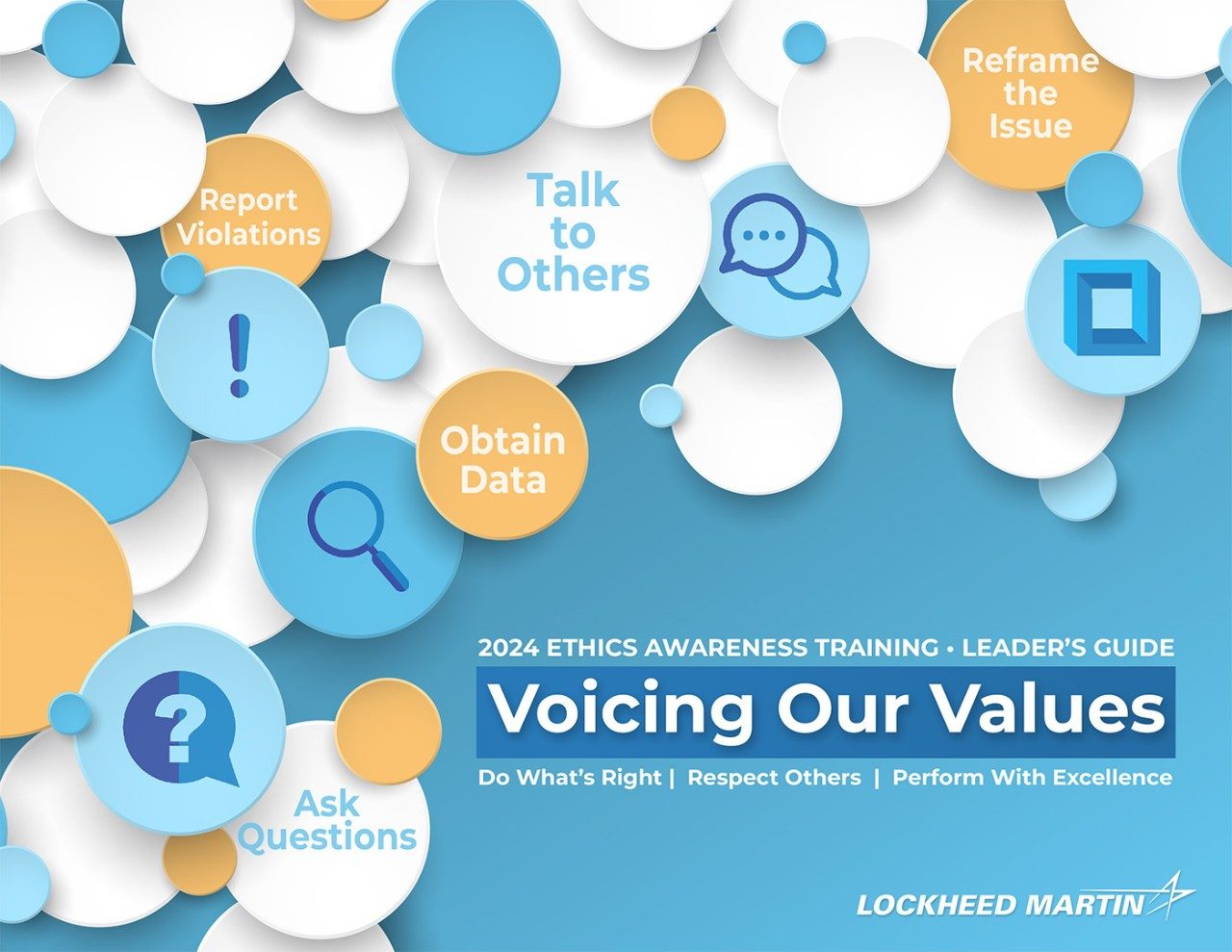
Leader's Guides
Below are the "Voicing Our Values" Leader's Guides to provide support and instruction for facilitating the Ethics Awareness Training activities. All of the files are in PDF format. Click to open them or right-click to save the files locally.
- Leader's Guide (English)
- Leader's Guide (Français)
- Leader's Guide (Polski)
- Leader's Guide (Español)
You may also view/download a copy of our Voicing Our Values Techniques here as well.
How to Facilitate the Training
In-person Sessions
If all of your attendees are able to be in the same physical location, all you need to do is to launch the online training in a manner where all participants can see and hear the cases as they are displayed on-screen. Learn more about facilitating in person.
Virtual/Hybrid Sessions in MS Teams
If some or all of your attendees are located remotely, you should use MS Teams to share the online training from your desktop. Once the meeting has begun, you may launch the online training to facilitate the training. For step-by-step instructions click here to learn more about facilitating using MS Teams.
Important Note: When presenting the training in Teams by sharing your desktop, you must turn on the "Include sound" option and use the Ctrl + Alt + Shift + T (C.A.S.T.) keyboard combination to toggle High Frame Rate sharing on. This will allow for smooth video playback to the meeting participants. Please see the step-by-step instructions for presenting in MS Teams for full details.

Offline Facilities
If you are in a facility with no LMI or Internet access, you should download the PowerPoint files below to present the training locally in person. These files included embedded videos. You should download the Introduction and two or three cases of your choice to share and discuss with your group. See the Leader's Guide for details about each case. Please follow all local site protocols regarding the use of downloaded files.
PowerPoint Files



